Schlagwörter: DXF Excel
- Dieses Thema hat 12 Antworten sowie 4 Teilnehmer und wurde zuletzt vor 3. Februar 2022 um 18:07 von JosefAdam aktualisiert.
-
AutorBeiträge
-
5. Dezember 2018 um 18:31 Uhr #28035JosefAdamStandard User
- Beiträge 8
AnzeigeHallo,
bin neu im Forum. Ich würde gerne die Koordinaten (Linienstart und Ende) aus einer DXF Datei in Excel direkt importieren.
Evtl. hat jemand schon Erfahrungen in dieser Richtung gemacht?
Grüße
27. Januar 2019 um 0:53 Uhr #28146BudaabuStandard User- Beiträge 2
Was möchtest du damit erreichen? Generiere einen ISO Cod der gewüsten DXF Datei. Kopiere den Text und füge ihn in EXCEL ein.
27. Januar 2019 um 21:17 Uhr #28149JosefAdamStandard User- Beiträge 8
Hallo,
danke für die Antwort. Hab es mittlerweile mit einem Macro ausprogrammiert…
Somit habe ich die Koordinaten des Modells in Excel und kann diese in Graphen anzeigen und weiter verarbeiten.
Grüße,
Josef
- Beiträge 2
@josefadam
wie hast du das genau gemacht?
Danke
Gruß
12. Januar 2022 um 10:26 Uhr #34791JosefAdamStandard User- Beiträge 8
AnzeigeHallo, is jetzt schon ne Zeit her…
Mit einem Excel VBA Makro das DXF file geöffnet und zeilenweise eingelesen.
Dann nach POINTS, LINE, LWPOLYLINE und ARC durchsucht und diese in Einzelkoordinaten umgewandelt…
Weiß jetzt nicht wie gut du dich mit Excel Makros auskennst…Hier ein Beispielcode ( du brauchst eine Exceltabelle mit Namen „Main“, auf der kannst du dann über Button oder so das Makro „ReadFileDXF“ aufrufen… ):
Sub ReadFileDXF()
Application.ScreenUpdating = False ‚ for performance reasons
Worksheets(„Main“).Cells.ClearContents ‚ Clear all cells
‚these line1 and line2 is used for getting the a/m data groups…
Dim line1, line2 As String
‚line1 and line2 are are initialized here…
line1 = „0“
line2 = „0“‚actual row number in excel sheed
Dim RowIdx As Integer
Dim FileInput As IntegerRowIdx = 1
ChDrive Left(ActiveWorkbook.Path, 1) ‚in drive des Worksheets wechseln
ChDir ActiveWorkbook.Path ‚in pfad des Worksheets wechseln
myFile = Application.GetOpenFilename(„CAD Files (*.dxf), *.dxf“)If myFile <> False Then
Open myFile For Input As #1
Do While Not EOF(1)
‚always read 2 lines
Line Input #1, line1
Line Input #1, line2line1 = Trim(line1)
line2 = Trim(line2)‚////////////////////////////////////////////////////////////////////
‚//This part interpretes the drawing objects found in the DXF file…
‚////////////////////////////////////////////////////////////////////If line1 = „0“ And line2 = „POINT“ Then
Call PointModule(RowIdx)
ElseIf line1 = „0“ And line2 = „LINE“ Then
Call LineModule(RowIdx)
ElseIf line1 = „0“ And line2 = „LWPOLYLINE“ Then
Call PolylineModule(RowIdx)
ElseIf line1 = „0“ And line2 = „CIRCLE“ Then
‚ MsgBox „CIRCLE found“
ElseIf line1 = „0“ And line2 = „ARC“ Then
Call ArcModule(RowIdx)
End If‚////////////////////////////////////////////////////////////////////
‚////////////////////////////////////////////////////////////////////Loop
‚ MsgBox „Reading file done“
Close #1 ‚Close File
Else
MsgBox „No File selected“
End IfApplication.ScreenUpdating = True ‚ for performance reasons
End Sub
Sub PointModule(ByRef RowIdx As Integer)
‚these line1 and line2 is used for getting the a/m data groups…
Dim line1, line2 As String
Dim X1, Y1 As String
‚line1 and line2 are are initialized here…
line1 = „0“
line2 = „0“X1 = „“
Y1 = „“Do
Line Input #1, line1
Line Input #1, line2line1 = Trim(line1)
line2 = Trim(line2)If line1 = „10“ Then ‚Point X
X1 = Trim(line2)
X1 = Replace(X1, „.“, Application.DecimalSeparator, , 1)
ElseIf line1 = „20“ Then ‚Point Y
Y1 = Trim(line2)
Y1 = Replace(Y1, „.“, Application.DecimalSeparator, , 1)
Exit Do
End If
LoopIf X1 <> „“ And Y1 <> „“ Then ‚All Values found
Worksheets(„Main“).Cells(RowIdx, 1).Value = CDbl(X1)
Worksheets(„Main“).Cells(RowIdx, 2).Value = CDbl(Y1)
Worksheets(„Main“).Cells(RowIdx, 3).Value = „Point“
RowIdx = RowIdx + 1
End IfEnd Sub
Sub LineModule(ByRef RowIdx As Integer)
‚these line1 and line2 is used for getting the a/m data groups…
Dim line1, line2 As String
Dim X1, Y1, X2, Y2 As String
‚line1 and line2 are are initialized here…
line1 = „0“
line2 = „0“X1 = „“
Y1 = „“
X2 = „“
Y2 = „“Do
Line Input #1, line1
Line Input #1, line2line1 = Trim(line1)
line2 = Trim(line2)If line1 = „10“ Then ‚Line start X
X1 = Trim(line2)
X1 = Replace(X1, „.“, Application.DecimalSeparator, , 1)
ElseIf line1 = „20“ Then ‚Line start Y
Y1 = Trim(line2)
Y1 = Replace(Y1, „.“, Application.DecimalSeparator, , 1)
ElseIf line1 = „11“ Then ‚Line end X
X2 = Trim(line2)
X2 = Replace(X2, „.“, Application.DecimalSeparator, , 1)
ElseIf line1 = „21“ Then ‚Line end Y
Y2 = Trim(line2)
Y2 = Replace(Y2, „.“, Application.DecimalSeparator, , 1)
Exit Do
End If
LoopIf X1 <> „“ And Y1 <> „“ And X2 <> „“ And Y2 <> „“ Then ‚All Values found
Worksheets(„Main“).Cells(RowIdx, 1).Value = CDbl(X1)
Worksheets(„Main“).Cells(RowIdx, 2).Value = CDbl(Y1)
Worksheets(„Main“).Cells(RowIdx, 3).Value = „Line start“
RowIdx = RowIdx + 1
Worksheets(„Main“).Cells(RowIdx, 1).Value = CDbl(X2)
Worksheets(„Main“).Cells(RowIdx, 2).Value = CDbl(Y2)
Worksheets(„Main“).Cells(RowIdx, 3).Value = „Line End“
RowIdx = RowIdx + 1
End IfEnd Sub
Sub PolylineModule(ByRef RowIdx As Integer)
‚these line1 and line2 is used for getting the a/m data groups…
Dim line1, line2 As String
Dim X1, Y1, X2, Y2 As String
Dim counter, numberOfVertices, openOrClosed As Integer
‚line1 and line2 are are initialized here…
line1 = „0“
line2 = „0“X1 = „“
Y1 = „“counter = 0
numberOfVertices = 1
openOrClosed = 0Do
Line Input #1, line1
Line Input #1, line2line1 = Trim(line1)
line2 = Trim(line2)If line1 = „90“ Then ‚Number of Vertices
numberOfVertices = CInt(line2)
ElseIf line1 = „70“ Then ‚Open or closed
openOrClosed = CInt(line2)
ElseIf line1 = „10“ Then ‚Coordinate X
X1 = Trim(line2)
X1 = Replace(X1, „.“, Application.DecimalSeparator, , 1)
ElseIf line1 = „20“ Then ‚Coordinate Y
Y1 = Trim(line2)
Y1 = Replace(Y1, „.“, Application.DecimalSeparator, , 1)
If X1 <> „“ And Y1 <> „“ Then ‚All Values found
Worksheets(„Main“).Cells(RowIdx, 1).Value = CDbl(X1)
Worksheets(„Main“).Cells(RowIdx, 2).Value = CDbl(Y1)
Worksheets(„Main“).Cells(RowIdx, 3).Value = „Polyline Idx “ & counter
RowIdx = RowIdx + 1
X1 = „“
Y1 = „“
End If
counter = counter + 1
End IfLoop While counter < numberOfVertices
End Sub
Sub ArcModule(ByRef RowIdx As Integer)
‚these line1 and line2 is used for getting the a/m data groups…
Dim line1, line2 As String
Dim X1, Y1 As String
Dim radius, angle1, angle2 As String
Dim R, AStart, AEnd As Double
Dim NumberOfPoints As Integer‚line1 and line2 are are initialized here…
line1 = „0“
line2 = „0“X1 = „“
Y1 = „“radius = „“
angle1 = „“
angle2 = „“Do
Line Input #1, line1
Line Input #1, line2line1 = Trim(line1)
line2 = Trim(line2)If line1 = „10“ Then ‚Point X
X1 = Trim(line2)
X1 = Replace(X1, „.“, Application.DecimalSeparator, , 1)
ElseIf line1 = „20“ Then ‚Point Y
Y1 = Trim(line2)
Y1 = Replace(Y1, „.“, Application.DecimalSeparator, , 1)
ElseIf line1 = „40“ Then ‚Radius
radius = Trim(line2)
radius = Replace(radius, „.“, Application.DecimalSeparator, , 1)
ElseIf line1 = „50“ Then ‚Angle 1
angle1 = Trim(line2)
angle1 = Replace(angle1, „.“, Application.DecimalSeparator, , 1)
ElseIf line1 = „51“ Then ‚Angle 2
angle2 = Trim(line2)
angle2 = Replace(angle2, „.“, Application.DecimalSeparator, , 1)
Exit Do
End IfLoop
If X1 <> „“ And Y1 <> „“ And radius <> „“ And angle1 <> „“ And angle2 <> „“ Then ‚All Values found
‚Get Radius of ARC
R = CDbl(radius)‚Transform angles to radiant
AStart = (CDbl(angle1) * WorksheetFunction.Pi) / 180
AEnd = (CDbl(angle2) * WorksheetFunction.Pi) / 180‚Calculate start point of ARC
Worksheets(„Main“).Cells(RowIdx, 1).Value = X1 + (Cos(AStart) * R)
Worksheets(„Main“).Cells(RowIdx, 2).Value = Y1 + (Sin(AStart) * R)
Worksheets(„Main“).Cells(RowIdx, 3).Value = „ARC Start“
‚ Worksheets(„Main“).Cells(RowIdx, 4).Value = CDbl(X1)
‚ Worksheets(„Main“).Cells(RowIdx, 5).Value = CDbl(Y1)
‚ Worksheets(„Main“).Cells(RowIdx, 6).Value = CDbl(radius)
‚ Worksheets(„Main“).Cells(RowIdx, 7).Value = CDbl(angle1)
‚ Worksheets(„Main“).Cells(RowIdx, 8).Value = CDbl(angle2)
RowIdx = RowIdx + 1‚Calculate Numbers of points (min 1 deg steps)
NumberOfPoints = Abs(CDbl(angle1) – CDbl(angle2)) + 1If NumberOfPoints > 2 Then
Dim StepAngle As Double
StepAngle = (AEnd – AStart) / NumberOfPointsDim i As Integer
For i = 1 To (NumberOfPoints – 1)
Worksheets(„Main“).Cells(RowIdx, 1).Value = X1 + (Cos(AStart + (StepAngle * i)) * R)
Worksheets(„Main“).Cells(RowIdx, 2).Value = Y1 + (Sin(AStart + (StepAngle * i)) * R)
Worksheets(„Main“).Cells(RowIdx, 3).Value = „ARC Part “ & i
RowIdx = RowIdx + 1
Next i
End If‚Calculate End point of ARC
Worksheets(„Main“).Cells(RowIdx, 1).Value = X1 + (Cos(AEnd) * R)
Worksheets(„Main“).Cells(RowIdx, 2).Value = Y1 + (Sin(AEnd) * R)Worksheets(„Main“).Cells(RowIdx, 3).Value = „ARC End“
‚ Worksheets(„Main“).Cells(RowIdx, 4).Value = CDbl(X1)
‚ Worksheets(„Main“).Cells(RowIdx, 5).Value = CDbl(Y1)
‚ Worksheets(„Main“).Cells(RowIdx, 6).Value = CDbl(radius)
‚ Worksheets(„Main“).Cells(RowIdx, 7).Value = CDbl(angle1)
‚ Worksheets(„Main“).Cells(RowIdx, 8).Value = CDbl(angle2)
RowIdx = RowIdx + 1
End IfEnd Sub
12. Januar 2022 um 13:47 Uhr #34794manuel_bStandard User- Beiträge 2
Hallo Josef,
leider kenne ich mich nicht so gut mit Macros aus. Muss ich den kompletten Code in das Macro kopieren? Bekomme bei ausführen einen Sytaxfehler.
Danke
12. Januar 2022 um 17:25 Uhr #34797JosefAdamStandard User- Beiträge 8
Hallo,
wie es aussieht hat leider dieser Chat alle VBA Kommentare (‚) zu (‚) geändert und ein paar andere Zeichen geändert.
Was du versuchen könntest:
1. neues Excel Sheet erstellen
2. Benenne deine Tabelle zu „Main“ um
3. Erstelle ein neues Makro „ReadFileDXF“ ( Entwicklertools->Makros->Erstellen )
( Falls Entwicklertools nicht angezeigt sind, dann google fragen, wie man die sichtbar macht.. )
Es geht dann der VBA editor auf mit der Vorlage des Makros…
4. Dann alles mit dem Text unten ersetzen ( Ich versuche es mal den hier als „Zitat“ einzufügen. Die Einrückungen sind zwar immer noch weg, aber das ist nur Kosmetik )
5. Anschließen das Makro ausführen, da musst du dann eine DXF auswählen…TEXT:
Sub ReadFileDXF()
Application.ScreenUpdating = False ‚ for performance reasons
Worksheets(„Main“).Cells.ClearContents ‚ Clear all cells
‚these line1 and line2 is used for getting the a/m data groups…
Dim line1, line2 As String
‚line1 and line2 are are initialized here…
line1 = „0“
line2 = „0“‚actual row number in excel sheed
Dim RowIdx As Integer
Dim FileInput As IntegerRowIdx = 1
ChDrive Left(ActiveWorkbook.Path, 1) ‚in drive des Worksheets wechseln
myFile = Application.GetOpenFilename(„CAD Files (*.dxf), *.dxf“)If myFile <> False Then
Open myFile For Input As #1
Do While Not EOF(1)
‚always read 2 lines
Line Input #1, line1
Line Input #1, line2line1 = Trim(line1)
line2 = Trim(line2)‚////////////////////////////////////////////////////////////////////
‚//This part interpretes the drawing objects found in the DXF file…
‚////////////////////////////////////////////////////////////////////If line1 = „0“ And line2 = „POINT“ Then
Call PointModule(RowIdx)
ElseIf line1 = „0“ And line2 = „LINE“ Then
Call LineModule(RowIdx)
ElseIf line1 = „0“ And line2 = „LWPOLYLINE“ Then
Call PolylineModule(RowIdx)
ElseIf line1 = „0“ And line2 = „CIRCLE“ Then
‚ MsgBox „CIRCLE found“
ElseIf line1 = „0“ And line2 = „ARC“ Then
Call ArcModule(RowIdx)
End If‚////////////////////////////////////////////////////////////////////
‚////////////////////////////////////////////////////////////////////Loop
‚ MsgBox „Reading file done“
Close #1 ‚Close File
Else
MsgBox „No File selected“
End IfApplication.ScreenUpdating = True ‚ for performance reasons
End Sub
Sub PointModule(ByRef RowIdx As Integer)
‚these line1 and line2 is used for getting the a/m data groups…
Dim line1, line2 As String
Dim X1, Y1 As String
‚line1 and line2 are are initialized here…
line1 = „0“
line2 = „0“X1 = „“
Y1 = „“Do
Line Input #1, line1
Line Input #1, line2line1 = Trim(line1)
line2 = Trim(line2)If line1 = „10“ Then ‚Point X
X1 = Trim(line2)
X1 = Replace(X1, „.“, Application.DecimalSeparator, , 1)
ElseIf line1 = „20“ Then ‚Point Y
Y1 = Trim(line2)
Y1 = Replace(Y1, „.“, Application.DecimalSeparator, , 1)
Exit Do
End If
LoopIf X1 <> „“ And Y1 <> „“ Then ‚All Values found
Worksheets(„Main“).Cells(RowIdx, 1).Value = CDbl(X1)
Worksheets(„Main“).Cells(RowIdx, 2).Value = CDbl(Y1)
Worksheets(„Main“).Cells(RowIdx, 3).Value = „Point“
RowIdx = RowIdx + 1
End IfEnd Sub
Sub LineModule(ByRef RowIdx As Integer)
‚these line1 and line2 is used for getting the a/m data groups…
Dim line1, line2 As String
Dim X1, Y1, X2, Y2 As String
‚line1 and line2 are are initialized here…
line1 = „0“
line2 = „0“X1 = „“
Y1 = „“
X2 = „“
Y2 = „“Do
Line Input #1, line1
Line Input #1, line2line1 = Trim(line1)
line2 = Trim(line2)If line1 = „10“ Then ‚Line start X
X1 = Trim(line2)
X1 = Replace(X1, „.“, Application.DecimalSeparator, , 1)
ElseIf line1 = „20“ Then ‚Line start Y
Y1 = Trim(line2)
Y1 = Replace(Y1, „.“, Application.DecimalSeparator, , 1)
ElseIf line1 = „11“ Then ‚Line end X
X2 = Trim(line2)
X2 = Replace(X2, „.“, Application.DecimalSeparator, , 1)
ElseIf line1 = „21“ Then ‚Line end Y
Y2 = Trim(line2)
Y2 = Replace(Y2, „.“, Application.DecimalSeparator, , 1)
Exit Do
End If
LoopIf X1 <> „“ And Y1 <> „“ And X2 <> „“ And Y2 <> „“ Then ‚All Values found
Worksheets(„Main“).Cells(RowIdx, 1).Value = CDbl(X1)
Worksheets(„Main“).Cells(RowIdx, 2).Value = CDbl(Y1)
Worksheets(„Main“).Cells(RowIdx, 3).Value = „Line start“
RowIdx = RowIdx + 1
Worksheets(„Main“).Cells(RowIdx, 1).Value = CDbl(X2)
Worksheets(„Main“).Cells(RowIdx, 2).Value = CDbl(Y2)
Worksheets(„Main“).Cells(RowIdx, 3).Value = „Line End“
RowIdx = RowIdx + 1
End IfEnd Sub
Sub PolylineModule(ByRef RowIdx As Integer)
‚these line1 and line2 is used for getting the a/m data groups…
Dim line1, line2 As String
Dim X1, Y1, X2, Y2 As String
Dim counter, numberOfVertices, openOrClosed As Integer
‚line1 and line2 are are initialized here…
line1 = „0“
line2 = „0“X1 = „“
Y1 = „“counter = 0
numberOfVertices = 1
openOrClosed = 0Do
Line Input #1, line1
Line Input #1, line2line1 = Trim(line1)
line2 = Trim(line2)If line1 = „90“ Then ‚Number of Vertices
numberOfVertices = CInt(line2)
ElseIf line1 = „70“ Then ‚Open or closed
openOrClosed = CInt(line2)
ElseIf line1 = „10“ Then ‚Coordinate X
X1 = Trim(line2)
X1 = Replace(X1, „.“, Application.DecimalSeparator, , 1)
ElseIf line1 = „20“ Then ‚Coordinate Y
Y1 = Trim(line2)
Y1 = Replace(Y1, „.“, Application.DecimalSeparator, , 1)
If X1 <> „“ And Y1 <> „“ Then ‚All Values found
Worksheets(„Main“).Cells(RowIdx, 1).Value = CDbl(X1)
Worksheets(„Main“).Cells(RowIdx, 2).Value = CDbl(Y1)
Worksheets(„Main“).Cells(RowIdx, 3).Value = „Polyline Idx “ & counter
RowIdx = RowIdx + 1
X1 = „“
Y1 = „“
End If
counter = counter + 1
End IfLoop While counter < numberOfVertices
End Sub
Sub ArcModule(ByRef RowIdx As Integer)
‚these line1 and line2 is used for getting the a/m data groups…
Dim line1, line2 As String
Dim X1, Y1 As String
Dim radius, angle1, angle2 As String
Dim R, AStart, AEnd As Double
Dim NumberOfPoints As Integer‚line1 and line2 are are initialized here…
line1 = „0“
line2 = „0“X1 = „“
Y1 = „“radius = „“
angle1 = „“
angle2 = „“Do
Line Input #1, line1
Line Input #1, line2line1 = Trim(line1)
line2 = Trim(line2)If line1 = „10“ Then ‚Point X
X1 = Trim(line2)
X1 = Replace(X1, „.“, Application.DecimalSeparator, , 1)
ElseIf line1 = „20“ Then ‚Point Y
Y1 = Trim(line2)
Y1 = Replace(Y1, „.“, Application.DecimalSeparator, , 1)
ElseIf line1 = „40“ Then ‚Radius
radius = Trim(line2)
radius = Replace(radius, „.“, Application.DecimalSeparator, , 1)
ElseIf line1 = „50“ Then ‚Angle 1
angle1 = Trim(line2)
angle1 = Replace(angle1, „.“, Application.DecimalSeparator, , 1)
ElseIf line1 = „51“ Then ‚Angle 2
angle2 = Trim(line2)
angle2 = Replace(angle2, „.“, Application.DecimalSeparator, , 1)
Exit Do
End IfLoop
If X1 <> „“ And Y1 <> „“ And radius <> „“ And angle1 <> „“ And angle2 <> „“ Then ‚All Values found
‚Get Radius of ARC
R = CDbl(radius)‚Transform angles to radiant
AStart = (CDbl(angle1) * WorksheetFunction.Pi) / 180
AEnd = (CDbl(angle2) * WorksheetFunction.Pi) / 180‚Calculate start point of ARC
Worksheets(„Main“).Cells(RowIdx, 1).Value = X1 + (Cos(AStart) * R)
Worksheets(„Main“).Cells(RowIdx, 2).Value = Y1 + (Sin(AStart) * R)
Worksheets(„Main“).Cells(RowIdx, 3).Value = „ARC Start“
‚ Worksheets(„Main“).Cells(RowIdx, 4).Value = CDbl(X1)
‚ Worksheets(„Main“).Cells(RowIdx, 5).Value = CDbl(Y1)
‚ Worksheets(„Main“).Cells(RowIdx, 6).Value = CDbl(radius)
‚ Worksheets(„Main“).Cells(RowIdx, 7).Value = CDbl(angle1)
‚ Worksheets(„Main“).Cells(RowIdx, 8).Value = CDbl(angle2)
RowIdx = RowIdx + 1‚Calculate Numbers of points (min 1 deg steps)
NumberOfPoints = Abs(CDbl(angle1) – CDbl(angle2)) + 1If NumberOfPoints > 2 Then
Dim StepAngle As Double
StepAngle = (AEnd – AStart) / NumberOfPointsDim i As Integer
For i = 1 To (NumberOfPoints – 1)
Worksheets(„Main“).Cells(RowIdx, 1).Value = X1 + (Cos(AStart + (StepAngle * i)) * R)
Worksheets(„Main“).Cells(RowIdx, 2).Value = Y1 + (Sin(AStart + (StepAngle * i)) * R)
Worksheets(„Main“).Cells(RowIdx, 3).Value = „ARC Part “ & i
RowIdx = RowIdx + 1
Next i
End If‚Calculate End point of ARC
Worksheets(„Main“).Cells(RowIdx, 1).Value = X1 + (Cos(AEnd) * R)
Worksheets(„Main“).Cells(RowIdx, 2).Value = Y1 + (Sin(AEnd) * R)Worksheets(„Main“).Cells(RowIdx, 3).Value = „ARC End“
‚ Worksheets(„Main“).Cells(RowIdx, 4).Value = CDbl(X1)
‚ Worksheets(„Main“).Cells(RowIdx, 5).Value = CDbl(Y1)
‚ Worksheets(„Main“).Cells(RowIdx, 6).Value = CDbl(radius)
‚ Worksheets(„Main“).Cells(RowIdx, 7).Value = CDbl(angle1)
‚ Worksheets(„Main“).Cells(RowIdx, 8).Value = CDbl(angle2)
RowIdx = RowIdx + 1
End IfEnd Sub
12. Januar 2022 um 17:26 Uhr #34798JosefAdamStandard User- Beiträge 8
ok, schade, der Chat hat wieder alle Kommentar Zeichen ersetzt 🙁
12. Januar 2022 um 17:38 Uhr #34799JosefAdamStandard User- Beiträge 8
AnzeigeKann hier leider nichts einfügen, dann musst du selber bei allen rot markierten Zeilen, die Kommas durch Hochkamma ersetzen.
Dann alle Gänsefüßchen durch Gänsefüßchen ersetzen. (der Chat hat andere Zeichen draus gemacht)
Und bei ein paar Zeilen ist es das „Minus“ und „Geteilt“ – einfach ersetzen durch „Minus“ und „Geteilt“12. Januar 2022 um 19:56 Uhr #34800adminAdmin- Beiträge 199
Hallo,
ihr könnt ja mal versuchen den Code per Private Nachricht zu senden.
Einfach unter dem Namen auf „Nachricht senden“
13. Januar 2022 um 9:48 Uhr #34802JosefAdamStandard User- Beiträge 8
Ok, vielen dank für den Hinweis 🙂 @manuel_b: ich hab dir ne Nachricht geschickt…
3. Februar 2022 um 12:35 Uhr #43110AstrogatorStandard User- Beiträge 1
kann ich das macro auch haben heiko_hoffmannqlive.de ? Wäre sehr nett danke
3. Februar 2022 um 18:07 Uhr #43251JosefAdamStandard User- Beiträge 8
Habs dir geschickt… Einfach mal ausprobieren… Grüße
-
AutorBeiträge
- Du musst angemeldet sein, um auf dieses Thema antworten zu können.
 dxf-downloads.de DXF DWG Vorlagen Downloads kostenlos
dxf-downloads.de DXF DWG Vorlagen Downloads kostenlos